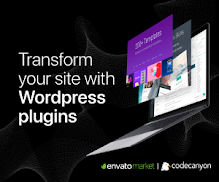Documentation for Homepage
Homepage is a WordPress block enabled theme to create your Homepage with the links of all your Social Network profiles; and this documentation shows you the proper way to customize this theme.

Theme Customization
Step 1 : Click on the blank space, Option will appear.

Step 2 : Click on "Add Media" > "Upload". Choose your own background.

Step 3 : Is it the right choice? You may change again.

Step 4 : Now upload your own photo, or company logo here. This is actually the "Site Logo".
You can get more information at WordPress.org

Step 5 : Never forget to "Save" time to time.

Step 6 : There are more options at the right side here for almost everything. Try those too.

Step 7 : Change Social Media URL. Replace # with your address. For example, https://www.facebook.com/tawhidurrahmandear
https:// at the beginning of URL is quite necessary.

Step 8 : You may add more Social Media Icons here, or deduct some.

Step 9 : If you want to add a background like this, which is generating a color contrast issue, then click on "Styles"

Step 10 : Click on Site Title, for additional options. At right side find "ADDITIONAL CSS" options. Copy/Paste this CSS Code there.
text-shadow: 0 0 5px white,0 0 5px white,
0 0 5px white,0 0 5px white,
0 0 5px white,0 0 5px white,
0 0 5px white,0 0 5px white;

Step 11 : Do the same thing for Site Tagline. You website will be like this.

WordPress Settings
Final Step : Go to Settings > General, and change Site Title and Tagline.